03-08-2019, 03:31 AM -
Hello all, I'm pretty new to forum use, but I read the rules and I hope this is alright. I have a question about anti aliasing.
I have the rpcs3 emulator running just fine. I have Tales of Xillia running on fast settings and it looks pretty good. But I noticed the Anti Aliasing box is grayed out. I saw some posts from over a year ago saying the feature was being taken down and retooled. Is it back up at this point? I can't find any discussion about it later than 2017. Tales of Xillia looks good, but I can get my PS2 emulator running DQ8 with FXAA anti aliasing on it and it looks fantastic. I was hoping to do the same here but have hit a roadblock. Thanks for any support or feedback.
I have the rpcs3 emulator running just fine. I have Tales of Xillia running on fast settings and it looks pretty good. But I noticed the Anti Aliasing box is grayed out. I saw some posts from over a year ago saying the feature was being taken down and retooled. Is it back up at this point? I can't find any discussion about it later than 2017. Tales of Xillia looks good, but I can get my PS2 emulator running DQ8 with FXAA anti aliasing on it and it looks fantastic. I was hoping to do the same here but have hit a roadblock. Thanks for any support or feedback.