03-27-2018, 08:30 PM -
So I'm trying to play Persona 5 any game (edit: tried it with other games, and the problem is the same) on RPCS3 v0.0.5-6595-05fc49506 Alpha, and no matter what I do, when the game boots the game display is only about 1/4 of the display window. I.e. if I boot the game it opens a window that is 4k (as is my resolution) but the actual game display is only part of the bottom or top left corner, if that makes sense (I've attached a screen capture in windowed mode) and the rest of the display window is black. This doesn't change in any way if:
I'm running Windows 10 on an Intel® Core™ i7-6700K CPU @ 4.00GHz | 8 Threads | 15.94 GiB RAM | AVX+ | TSX with a Geforce GTX 1080.
Any tips are welcome.
- I choose "Stretch to display" in the GPU settings,
- I run full screen or windowed,
- I change the resolution scale and/or resolution scale threshold,
- I select different resolutions in the GPU settings, or if
- I set a different resolution for Windows.
I'm running Windows 10 on an Intel® Core™ i7-6700K CPU @ 4.00GHz | 8 Threads | 15.94 GiB RAM | AVX+ | TSX with a Geforce GTX 1080.
Any tips are welcome.
This post was last modified: 03-29-2018, 07:17 AM by Babymech.