+- RPCS3 Forums (https://forums.rpcs3.net)
+-- Forum: Support & Issues (https://forums.rpcs3.net/forumdisplay.php?fid=17)
+--- Forum: Support (https://forums.rpcs3.net/forumdisplay.php?fid=18)
+--- Thread: Game screen at ~1/4 of display windows (/showthread.php?tid=198306)
Game screen at ~1/4 of display windows - Babymech - 03-27-2018
So I'm trying to play Persona 5 any game (edit: tried it with other games, and the problem is the same) on RPCS3 v0.0.5-6595-05fc49506 Alpha, and no matter what I do, when the game boots the game display is only about 1/4 of the display window. I.e. if I boot the game it opens a window that is 4k (as is my resolution) but the actual game display is only part of the bottom or top left corner, if that makes sense (I've attached a screen capture in windowed mode) and the rest of the display window is black. This doesn't change in any way if:
- I choose "Stretch to display" in the GPU settings,
- I run full screen or windowed,
- I change the resolution scale and/or resolution scale threshold,
- I select different resolutions in the GPU settings, or if
- I set a different resolution for Windows.
I'm running Windows 10 on an Intel® Core™ i7-6700K CPU @ 4.00GHz | 8 Threads | 15.94 GiB RAM | AVX+ | TSX with a Geforce GTX 1080.
Any tips are welcome.
RE: Game screen at ~1/4 of display windows - MaestroDraven - 06-07-2018
If you're running a high-res display, then you need to set the DPI scaling settings for the program. I encountered this problem with my 4K displays. The solution is to right-click the RPCS3.exe executable, go into Properties and select the Compatibility tab. The newest version of Windows 10 seems to slightly change the way DPI settings work. There should be a button near the bottom that say "Change high DPI Settings." Click it, then check off the Program DPI checkbox and the High DPI Scaling override checkbox. Underneath that is a drop-down menu. Select "System (Enhanced)." Close everything up and try to run a game. Hopefully it should work now. QUICK NOTE to everyone out there: if you're running 4K displays, you're going to run into compatibility problems that you might not expect. Make sure to try things like this before assuming it's a GPU or settings issue.