01-11-2020, 08:49 AM -
RPCS3 0.0.8-9365-aeed349a alpha - Vulkan renderer
Progresses normally and performs well without any exotic settings (steady 30, drops to low 20s in large environments with R9 Fury+1800X).
At level 4 (Plane-wrecked), following the first cutscene with the aircraft going down, the game is just a flat white screen, with HUD elements. Persists on strict rendering mode. Unable to progress.
Progresses normally and performs well without any exotic settings (steady 30, drops to low 20s in large environments with R9 Fury+1800X).
At level 4 (Plane-wrecked), following the first cutscene with the aircraft going down, the game is just a flat white screen, with HUD elements. Persists on strict rendering mode. Unable to progress.
This post was last modified: 01-12-2020, 02:16 AM by Riggi.
 The only difference I made was: GPU/Resolution Scale 200% and it still flows smooth. Thanks!
The only difference I made was: GPU/Resolution Scale 200% and it still flows smooth. Thanks!