09-04-2017, 08:12 PM -
Hi, i´m trying to setup RPCS3 inside launchbox to run the games directly from there, but i have no clue how to do.
So far i added the emulator, added the games, but i can´t see how i point Launchbox added games to run in RPCS3 via command line. I have 2 games i installed to test: 1942 Joint Strike and Super Street Fighter 2 Turbo HD Remix.
I tried to point the eboot.bin file directory, but i always get an error message.
Please, help me setup it there. I don´t want to use a third program like RocketLauncher.
So far i added the emulator, added the games, but i can´t see how i point Launchbox added games to run in RPCS3 via command line. I have 2 games i installed to test: 1942 Joint Strike and Super Street Fighter 2 Turbo HD Remix.
I tried to point the eboot.bin file directory, but i always get an error message.
Please, help me setup it there. I don´t want to use a third program like RocketLauncher.