Hello, I've modified a program that now allows you to use your Mouse and Keyboard to emulate a virtual XBox controller.
Granted I created this for use with the Wii U emulator (CEMU) but recently was asked by someone to help them use it for rpcs3.
Download Link:
https://github.com/CemuUser8/mouse2joyst...ses/latest
Instructions for rpcs3:
- Install the latest version of vJoy
- Run the downloaded program (or AutoHotkey script if you download the source)
- Open the program settings by on the controller icon in your system tray (Bottom Right) and choose 'settings'
- Choose to use vXBox. AND Choose "No" under the "Activate Executable" Section - Press "Ok" to reload the script with the option enabled.
- If the first time, a prompt will come up asking to install ScpVBus, Press Yes, then on the security prompt to run DevCon Press Yes again.
- The script will reload and connect a virtual XBox controller, drivers may be installed automatically on Windows10, or you will need them pre-installed on Windows7.
- To remap your keys Open the settings and goto the "Mouse2Joystick -> Keys" section.
- Press the KeyList Helper Button
- You can map your keys on this screen, read the ReadMe for how to add a second key to the same button
- Set your movement keys on the "KeyboardMovement -> Keys" settings screen. (Clear the Toggle ZL Lock and Toggle Gyro keys by clicking them and pressing `Backspace` - they aren't needed in rpcs3)
- In rpcs3, set your controller to use XInput
- When you want to use the controller Press "F1" (default but customizable) to toggle using the virtual Controller.
That should be it, your mouse should now control the Right Analog stick, and your movement keys the Left.
I will be honest I have not done this myself, I have just helped someone else do it and they said it works perfectly just needed a quick guide on how to set it up for this.
Let me know if you have any questions, or need assistance.
Quote:I know there are external means to emulate xinput device with mouse, but this should be really a built-in option in RPCS3 i think.
Edit: Sorry, I noticed this line too late, I'll leave my post in case others find it useful.