12-16-2023, 06:05 PM -
RPCS3 Infamous 1&2: Method That Significantly Improves Performance on ASUS TUF Laptop (7940HS with 4060) Using an External 4K Monitor
1. Change the GPU settings in ASUS Armoury Crate from “Ultimate” to “Standard (Windows Default)”, then restart. This change will enable Display Mode selection in the Nvidia Control Panel.
2. On the internal display (laptop screen), in the Nvidia Control Panel, modify the Display Mode section to select “Nvidia 4060” and apply the change. This step ensures that the laptop uses the dedicated graphics card, bypassing the Nvidia Advanced Mux Optimus (which is a bottleneck).
3. Connect the external monitor using a Display Port from the monitor through a DP to USB-C cable, to the USB-C with DP port on the laptop (not to another USB4 port). Avoid using the USB4 port. Now, you will have many options in the Nvidia Control Panel. Although you can’t choose Display Mode for your external display, the system will still bypass that bottleneck.
Before: With the latest BIOS version, Windows update, and RPCS3 nightly build version, along with changes (dgpu/dynamic setting, doesn‘t matter) in the BIOS settings, RPCS3 could run Infamous 1 at 18-40 FPS and Infamous 2 at 18-30 FPS (Mostly 18 fps, unplayable)
After: With the same customized game settings (according to the RPCS3 wiki), the FPS boosted to 27-59 (mostly above 30fps). That’s about a 10 FPS increase. Gameplay is very smooth on the ASUS 7940HS with 4060 laptop.
I think there are software bugs in their Nvidia Advanced Optimus and ASUS Armoury Crate. Using my method, you can smoothly play PS3 Infamous games with RPCS3 on your 7940HS laptop.
Happy gaming in holiday season!
1. Change the GPU settings in ASUS Armoury Crate from “Ultimate” to “Standard (Windows Default)”, then restart. This change will enable Display Mode selection in the Nvidia Control Panel.
2. On the internal display (laptop screen), in the Nvidia Control Panel, modify the Display Mode section to select “Nvidia 4060” and apply the change. This step ensures that the laptop uses the dedicated graphics card, bypassing the Nvidia Advanced Mux Optimus (which is a bottleneck).
3. Connect the external monitor using a Display Port from the monitor through a DP to USB-C cable, to the USB-C with DP port on the laptop (not to another USB4 port). Avoid using the USB4 port. Now, you will have many options in the Nvidia Control Panel. Although you can’t choose Display Mode for your external display, the system will still bypass that bottleneck.
Before: With the latest BIOS version, Windows update, and RPCS3 nightly build version, along with changes (dgpu/dynamic setting, doesn‘t matter) in the BIOS settings, RPCS3 could run Infamous 1 at 18-40 FPS and Infamous 2 at 18-30 FPS (Mostly 18 fps, unplayable)
After: With the same customized game settings (according to the RPCS3 wiki), the FPS boosted to 27-59 (mostly above 30fps). That’s about a 10 FPS increase. Gameplay is very smooth on the ASUS 7940HS with 4060 laptop.
I think there are software bugs in their Nvidia Advanced Optimus and ASUS Armoury Crate. Using my method, you can smoothly play PS3 Infamous games with RPCS3 on your 7940HS laptop.
Happy gaming in holiday season!