07-18-2022, 04:19 AM -
Quick tutorial on converting encrypted/real PS3 save files to work with RPCS3, using RPCS3 itself!
As a side note, the Apollo Save Tool project has a side project of PS3 saves, which can be found here: https://bucanero.github.io/apollo-saves/PS3/
- Drop your save data folders with the encrypted saves into <RPCS3>\dev_hdd0\home\00000001\savedata\ where all the save data folders are
- Note that this should look just like an RPCS3 save (you can't always tell if it's encrypted or not just by looking at the file structure)
- If you haven't already added Apollo Save Tool (PS3) to RPCS3, add it (it works just like a game, find it here: https://github.com/bucanero/apollo-ps3)
- It's a .pkg file, so just drag it into the RPCS3 window to install it
- Launch Apollo Save Tool, and navigate to HDD Saves, then choose your game save
- Select "Decrypt save game" and select the first file listed, then repeat this for each file in the list
- Pay attention to the message it gives you about where it decrypted the file to, this is where your decrypted save files are stored
- Find the folder with the decrypted files in it, and overwrite the original encrypted save files
- The decrypted folder should be in <RPCS3>\dev_hdd0\tmp\apollo
As a side note, the Apollo Save Tool project has a side project of PS3 saves, which can be found here: https://bucanero.github.io/apollo-saves/PS3/